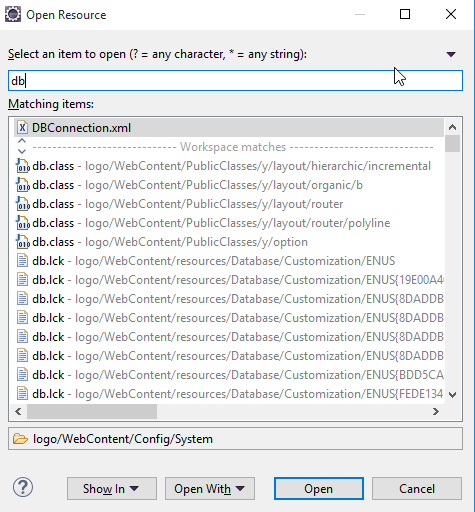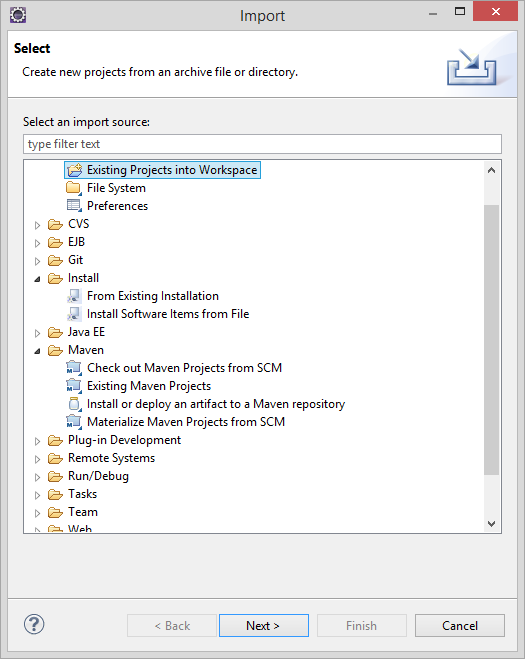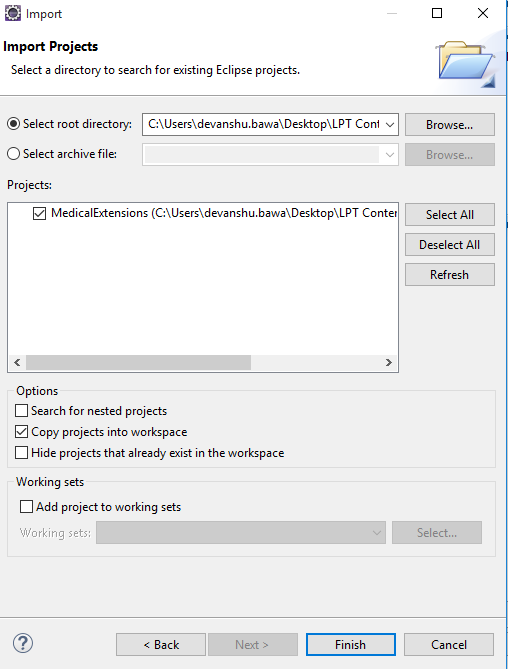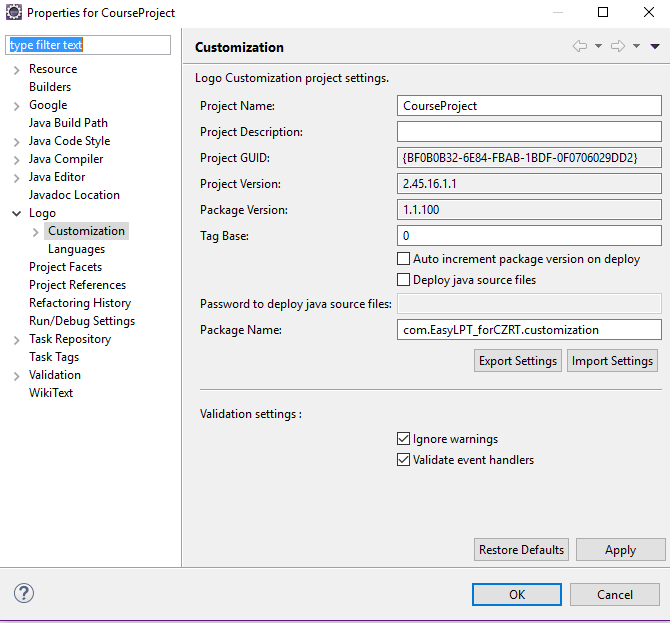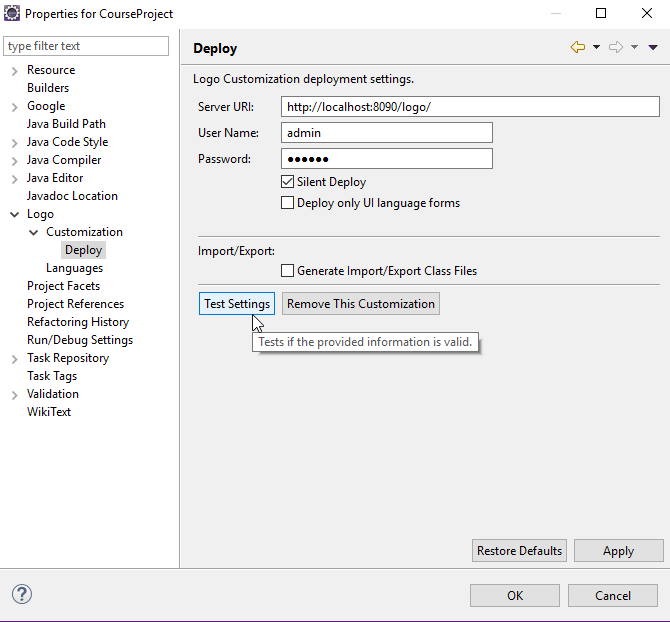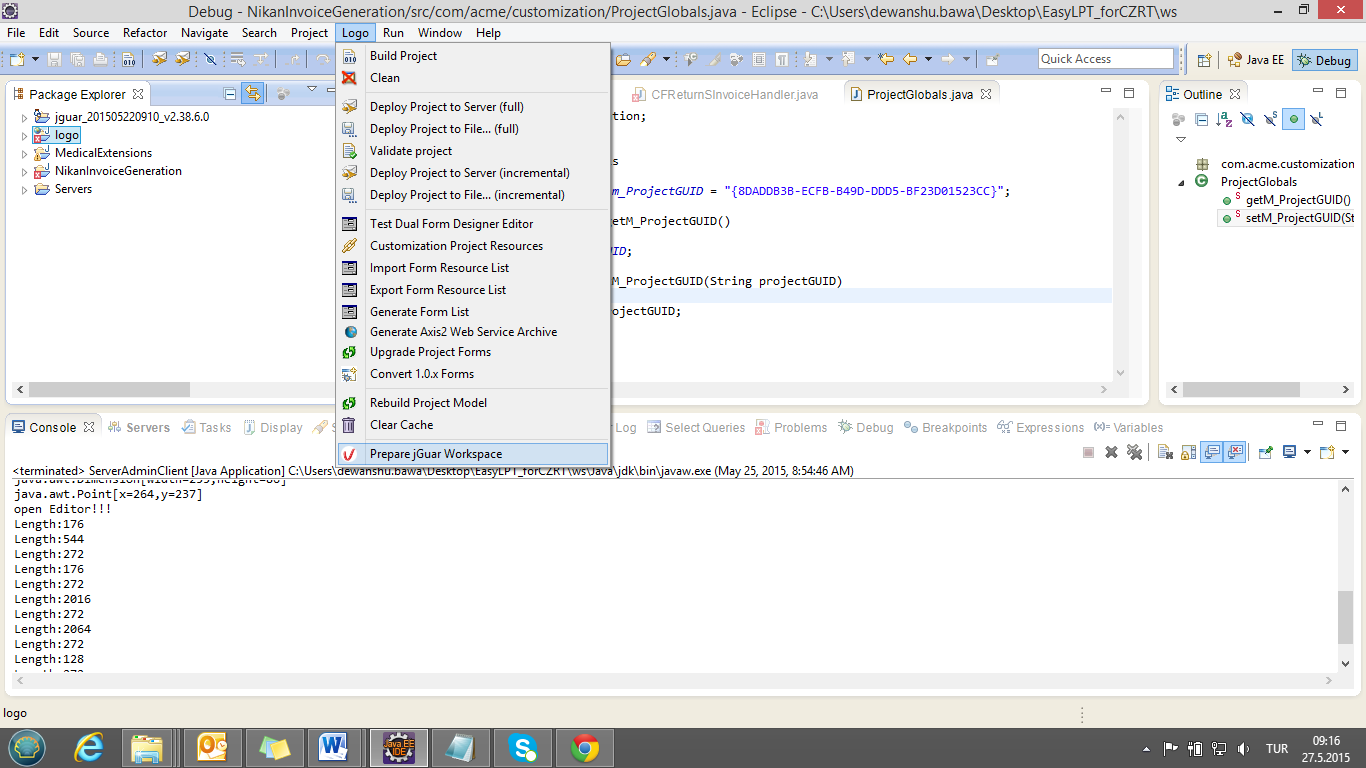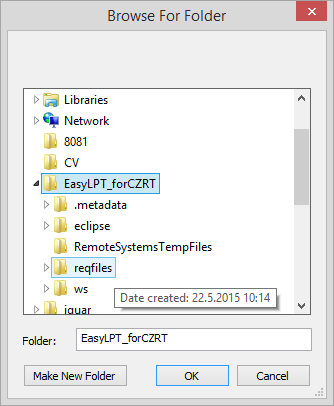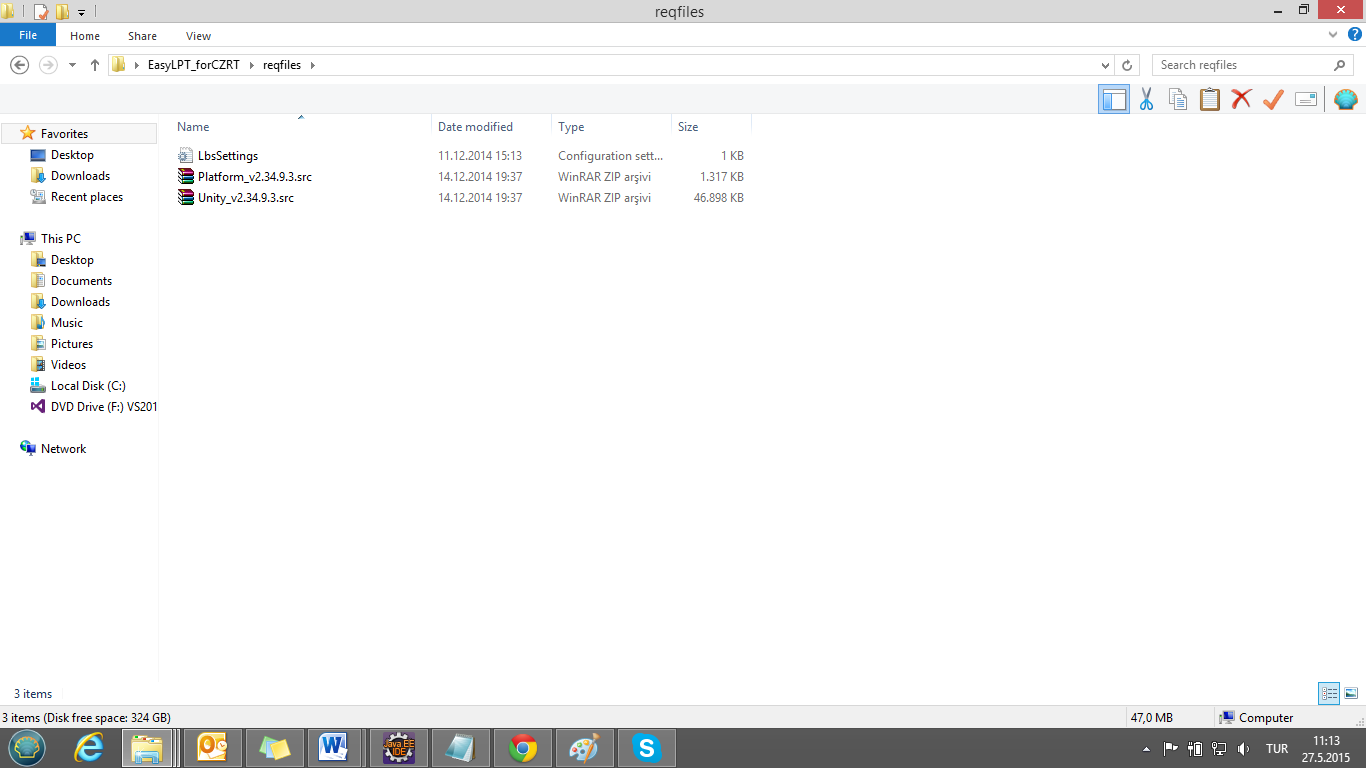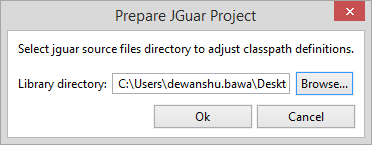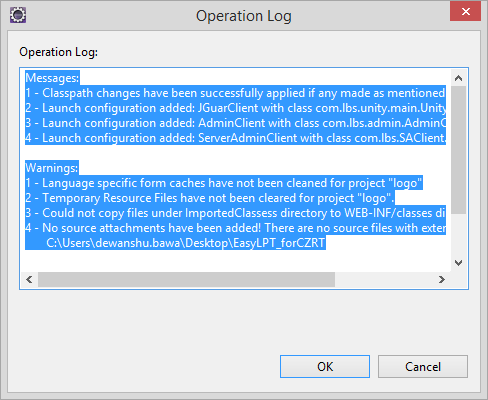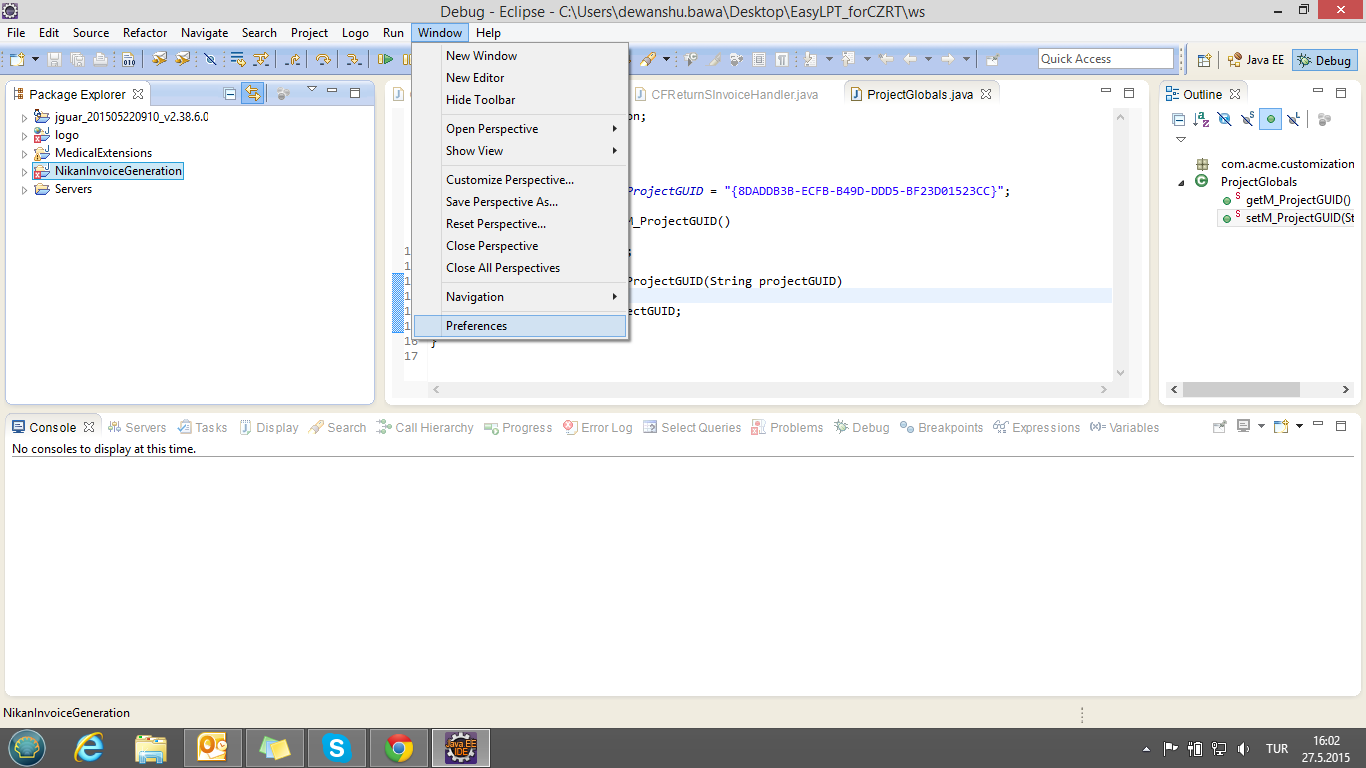An installation executable is provided for all Windows platforms below.
Database
There is no database in the installation here. Please firstly install any of these ( MS SQLServer, MySQL, Oracle)
LPT Setup
Please find the LPT Setup by clicking on the link below to begin installation
ftp://CustomizationFiles:ct2011@proje.logo.com.tr/install_LPT/
username: | CustomizationFiles |
| password: | ct2011 |
Open files in a directory where you want to download above.
Eg C:\ lpt
run ,drop your lpt development environment.
Configuration
LPT environment (Ctr + Shift + R ) to update dbconnection.xml content appropriate to your own database.
Update the version of the table of your database according to your admin client application.
Importing a Project
- Right click On the project explorer
- press import
- Select existing projects into workspace
and press Next.
- Browse your project and press finish.
- you will see your project imported to package
explorer.
- Right-click on the project and go to properties.
- Under Logo --> Customization
- In validation, settings check the box against ignoring warnings
- Check and test the Deploy settings under customization.
- Pressing on Restore default will bring the settings automatically
You just need to recheck the port number, which should
be similar to your server port. - Enter the password test the settings.
Debugging the Source Code of Logo
- Select Project Logo from the project explorer.
- Click Logo on the menu bar and select prepare j-platform workspace
- You will see a pop up to browse your directory
- Click on the browse button
- Choose the directory where you have installed your
LPT environment. - Look for req files, Select and press OK
- The source code is kept in the local directory in reqfile
- Path of your source file will be there
- Press OK
- You will see a pop-up
- Look at the Operation Log and press OK
- Refresh the Logo project
- You can download the source code available from the address set ftp://proje.logo.com.tr/j-platformSources/
username: CustomizationFiles
password: ct2011
- To do all the LPT Customization settings automatically
open Window menu from the menu bar and
select preferences
To automatically combine all the Customization Settings
(Server, JDK, Library) of Logo